Excel zero to expert: All the tools used by experts in their day-to-day (The Excel series Book 2) by Burgos Cuevas Diego
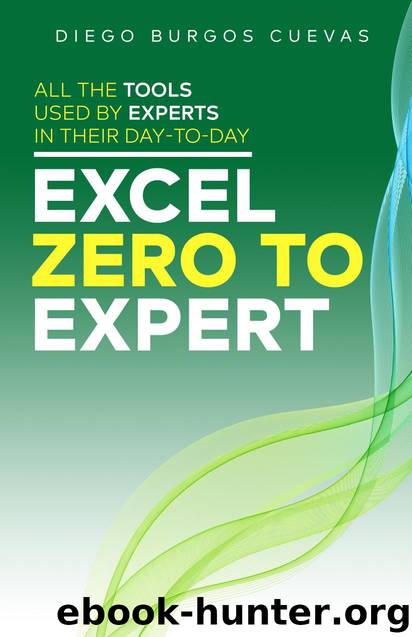
Author:Burgos Cuevas, Diego
Language: eng
Format: azw3, epub
Published: 2020-05-16T16:00:00+00:00
We select all the data of the table, we use the command to insert a chart and we select the last option of all: combo. The screen looks like the image above, and from here we'll have to start changing so that it appears as we described a few lines ago. In "Visits" we will have to change the type of graph to "Line" and "Income" we will change it to "Clustered Column". Finally, in "Secondary Axis" we will mark the box for "Income".
The chart then appears as shown in the image, where in addition to seeing the evolution of both sets of data throughout the year, we can also see the relative difference between visits and income (I encourage you to check how the chart would look if we had not decided to put the benefits on the secondary axis, and serve as a reference when to use the secondary axis and when not).
Not all types of charts look good when combined, for example, it would not have looked good if in the previous example we had decided to use a pie chart type to show the benefits, but it would be good to use an area or scatter plot. The graphs that combine well are those that share the advance of the axis as the value increases:
Column, line, area, X Y (Scatter): the value grows on the "Y" axis of the chart.
Download
Excel zero to expert: All the tools used by experts in their day-to-day (The Excel series Book 2) by Burgos Cuevas Diego.epub
This site does not store any files on its server. We only index and link to content provided by other sites. Please contact the content providers to delete copyright contents if any and email us, we'll remove relevant links or contents immediately.
The Motivation Myth by Jeff Haden(5113)
Audition by Ryu Murakami(4757)
Adulting by Kelly Williams Brown(4426)
The Confidence Code by Katty Kay(4143)
A Mind For Numbers: How to Excel at Math and Science (Even If You Flunked Algebra) by Barbara Oakley(3173)
Waiting in the Wings by Melissa Brayden(3140)
Self-Esteem by Matthew McKay & Patrick Fanning(3026)
Nice Girls Don't Get the Corner Office by Lois P. Frankel(2964)
Fooled by Randomness: The Hidden Role of Chance in Life and in the Markets by Nassim Nicholas Taleb(2959)
The ONE Thing by Gary Keller(2955)
The Dictionary of Body Language by Joe Navarro(2868)
How to be More Interesting by Edward De Bono(2706)
Designing Your Life by Bill Burnett(2615)
Getting Things Done by David Allen(2606)
The Plant Paradox by Dr. Steven R. Gundry M.D(2500)
Police Exams Prep 2018-2019 by Kaplan Test Prep(2435)
What Color Is Your Parachute? 2015 by Richard N. Bolles(2221)
Dangerous Personalities by Joe Navarro(2198)
When to Jump by Mike Lewis(2065)
